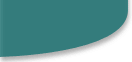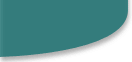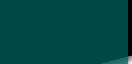
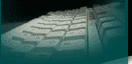
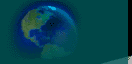
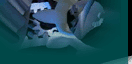
Web Template
This 16-page web template will help you to easily create a web.
When you are making a new web (File / New / Web), just be
sure to select the "Clear Teal" web template. You may want
to preview the web in a browser before you start working (File /
Preview in Browser). Then, begin customizing the web structure
to fit your needs by adding and deleting pages!
To add pages, go to File / New / Page and then
select the "Clear Teal" Page Template (see below for more
about page templates). Save and name your file, then go to
Navigational View to drag the page into the navigation structure.
Then you may edit the left navigation bar properties (if you want to
link to pages on the same level, or to the parent level, or to the
child level) and add your content.
To delete pages, right-click on the page in the Folder
List and select Delete (or go to Edit / Delete). You
may wish to do this with some of the pages in this template that you
don't need.
Page Templates
This theme has a page template called Clear Teal. To use a page
template, go to the menu bar and select File / New / Page (do
not use the "New Page" icon on the taskbar -- this will
give you a blank page without a page template applied). Then select
this page template you want to use!
Icon Library! This template
comes with the Slightly Striped Icon Library. These icons have been
designed to look good with all of the Slightly Striped themes. They
are in a convenient page template. Go to File / New / Page
and select the "Slightly Striped Icon Library" page
template. Then copy and paste the icons you need into this document!
There are suggestions for use in the page template.
Warning: Do not change the tables!
This page has been carefully laid out in tables so that it will
look good and resize in Internet Explorer and Netscape. Do not drag
on the table lines or you may "freeze" your page so that
it does not resize correctly.